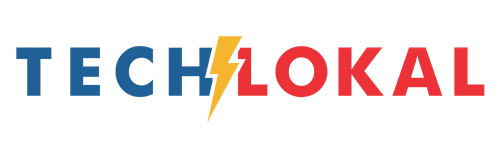Losing important data is stressful and can make us feel helpless. Often, we end up spending a lot on experts to help recover it.
Data loss can happen for many reasons, like a faulty hard drive, accidental deletion, failed formatting, or system crashes.
Let’s be honest, recovering lost data isn’t easy for most people, and having the right recovery software can really save the day.
MyRecover is a professional Windows data recovery software designed to help in various data loss situations. Like any software, it has its advantages and disadvantages. Here’s a summary:
Pros:
- Free version available
- Fast recovery speed
- High recovery success rate
- Supports all Windows operating systems
- Recovers over 200 types of files
Cons:
- Currently, only supports Windows data recovery
Here are some scenarios where MyRecover can work its magic:
Recycle Bin Recovery
If you've accidentally emptied the Recycle Bin on your desktop, MyRecover can help you recover the deleted files.
Restore Data from Formatted Disks
MyRecover can recover deleted data from formatted drives.
Retrieve Data from Lost Partitions
If a partition on your PC is lost but the partition file hasn't been replaced, MyRecover can help retrieve the files.
Windows Data Recovery After System Crashes
If you encounter BSODs (Blue Screen of Death), computer crashes, system inaccessibility, or other issues that lead to data loss, MyRecover can recover all your lost data.
Windows Data Recovery After Virus Attacks
Viruses like Trojans, malware, and worms can cause file loss. MyRecover can help restore data lost due to virus attacks.
Using MyRecover
Using MyRecover is very simple. Just download it from the official website and follow the installation instructions for your PC.
We did a quick test where I selected a few PDF files from my hard drive to delete and later recover with MyRecover.
Once I opened MyRecover on my Windows PC, it found all the connected drives. I hovered over the drive where the PDFs were stored, and a scan icon popped up. I just clicked the drive and hit Scan to start the process with one click.
MyRecover's quick and deep scan options found all missing files on the scanned drive.
We also tested the search and filter features. By typing "PDF" in the search box, all deleted PDF files showed up. There’s also a “Date Modified” filter, with options like “Today,” “Yesterday,” “Last 7 Days,” and “Last 30 Days.” You can even filter by file size.
Once the scan results appeared, I selected the PDF files I wanted to recover by checking the boxes next to them. Then, I chose a different location to store the recovered files (so they wouldn’t overwrite anything), clicked Recover x Files, and the files were restored quickly. The test showed that MyRecover worked efficiently and quickly.
In conclusion, MyRecover proves to be a great option for anyone looking for a file recovery software to recover lost files. Its simple, fast, and offers powerful recovery features make it a reliable choice for both beginners and experienced users. Whether you’ve accidentally deleted files, formatted a drive, or lost data due to a system crash or virus attack if you’re looking for a simple and effective solution to restore your lost data, check out MyRecover.